Use Perforce P4Merge with TortoiseGit
TortoiseGit comes bundled with a native visual merge tool called TortoiseGitMerge. It’s workable, but nowhere near as potent as Perforce’s P4Merge. P4Merge presents a 4-window layout, makes smart automatic merge decisions, and easily swaps text chunks when resolving conflicts. It’s the only merge tool I use, and it’s free to boot.
Once you’ve installed P4Merge, you have to tell TortoiseGit to use it. Open your context menu, then select TortoiseGit > Settings, and select Diff Viewer from the left-hand column.
Move both radio buttons in the right-hand column to External, and enter the following value in both text fields:
C:\Program Files\Perforce\p4merge.exe %base %mine
Now select ** Merge Tool** from the left-hand column (directly beneath Diff Viewer). Again, move the radio button to External, and enter the following value in the text field:
C:\Program Files\Perforce\p4merge.exe %base %theirs %mine %merged
Be sure to hit OK to save your changes.
Some helper screenshots:
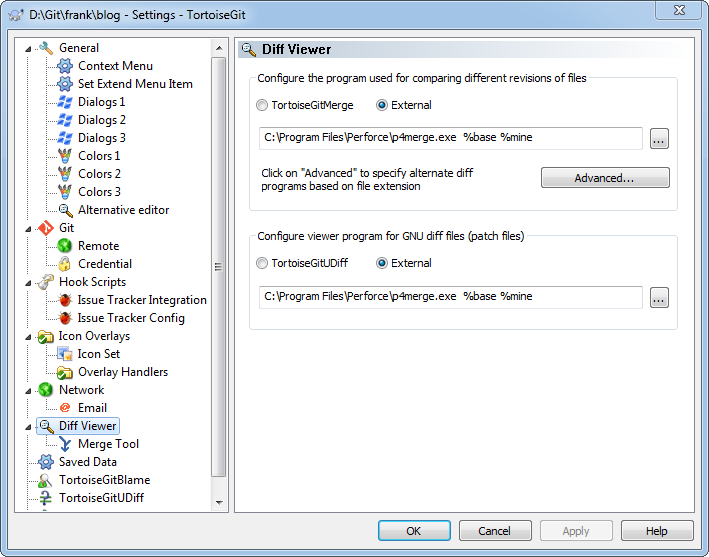
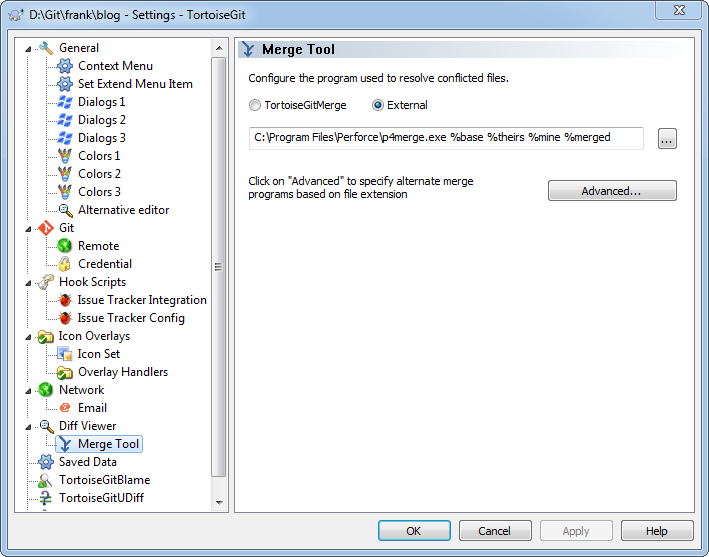
comments powered by Disqus
